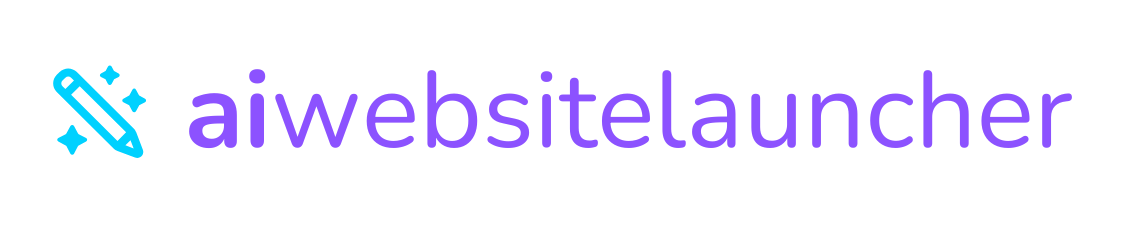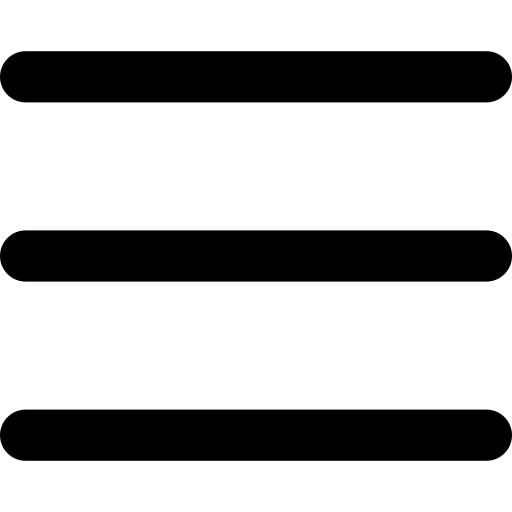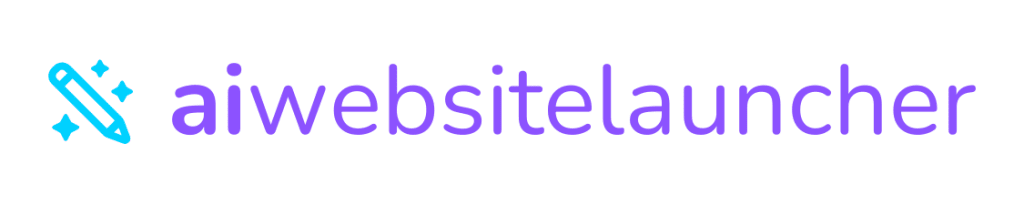Welcome to AI Website Launcher
AI Website Launcher is a revolutionary platform that combines the power of artificial intelligence with professional web hosting to create stunning websites in seconds. Our platform handles everything from website creation to domain management, hosting, and technical support.
How It Works
Choose Your Plan
Select from Builder Core ($20/month) or Builder Complete ($100/month) based on your needs. Both include our AI website builder with different levels of support.
Domain Setup
Buy a new domain through us or connect your existing domain by pointing nameservers to ns1.sitedeploy.com and ns2.sitedeploy.com.
Launch AI Builder
Once DNS propagates, click "Launch AI Builder" in your dashboard to create your website using natural language commands.
Manage & Grow
Use our dashboards to manage websites, domains, emails, backups, and all technical aspects of your online presence.
Key Features
AI Website Builder
Create professional websites in seconds using natural language descriptions
📊Website Dashboard
Manage all your websites from one central location with easy controls
🌐Domain Management
Buy, transfer, renew, and manage DNS for all your domains
⚙️Full cPanel Access
Professional hosting features including email, backups, and file management
First Steps After Signup
Congratulations on joining AI Website Launcher! Here's what to do immediately after purchasing your subscription.
Immediate Actions
- Check Your Email: Look for welcome emails containing login credentials and important account information
- Access Your Dashboard: Log into https://aiwebsitebuilder.com/my-websites
- Domain Setup: Either purchase a domain through us or connect your existing domain
- Verify Account: Complete any required account verification steps
- Explore Features: Familiarize yourself with the dashboard and available tools
What's Included in Your Plan
| Feature | Builder Core | Builder Complete |
|---|---|---|
| AI Website Builder | ✅ Yes | ✅ Yes |
| Cloud Hosting | ✅ High-performance | ✅ High-performance |
| SSL Certificate | ✅ Free | ✅ Free |
| White-glove Management | ❌ No | ✅ Yes |
| Nightly Backups | ❌ No | ✅ Yes |
| Content Revisions | ❌ No | ✅ Unlimited Minor |
My Websites Dashboard
The My Websites dashboard at https://aiwebsitebuilder.com/my-websites is your central hub for managing all your websites. Here you can launch the AI builder, manage SSL certificates, and monitor your sites.
Dashboard Overview
When you first access your dashboard, you'll see:
- Website List: All websites associated with your account
- Domain Status: Current DNS and connection status for each site
- SSL Status: Certificate status and enable/disable options
- Action Buttons: Quick access to common tasks
- Usage Statistics: Traffic and performance metrics
Key Actions
🚀 Launch AI Builder
The "Launch AI Builder" button becomes available once your domain's DNS has propagated (usually 24-48 hours after pointing nameservers). This button opens our revolutionary AI website creation tool.
🔒 Enable SSL
SSL certificates encrypt data between your website and visitors. If SSL isn't automatically enabled, you can activate it manually from your dashboard. SSL is included free with all plans.
📊 cPanel Access
Modify or monitor any part of your website including:
- Email Addresses
- DNS Records
- Uptime Statistics
- WordPress Installations
AI Website Builder
Our AI Website Builder is the core of our platform - a revolutionary tool that creates professional websites from simple text descriptions in under 60 seconds.
How to Use the AI Builder
Access the Builder
Click "Launch AI Builder" from your My Websites dashboard once DNS has propagated.
Describe Your Website
Tell our AI what kind of website you want: "Create a modern restaurant website for Tony's Italian Kitchen with online ordering"
AI Generation
Watch as our AI creates your complete website with relevant content, professional images, and mobile-responsive design.
Your Site is Live
Make any adjustments using the drag and drop editor in WordPress, then publish your site live instantly.
AI Commands & Examples
Our AI understands natural language. Here are example commands:
My Domains Dashboard
Manage all your domains from https://aiwebsitebuilder.com/my-domains. This dashboard provides complete control over domain registration, renewal, transfers, and DNS management.
Domain Dashboard Features
Purchase New Domains
Search and register new domains with instant activation
Renewal Management
Set up auto-renewal or manually renew domains before expiration
DNS Management
Modify DNS records when using our default nameservers
Domain Transfers
Transfer domains to or from our platform seamlessly
Domain Status Indicators
| Status | Meaning | Action Required |
|---|---|---|
| 🟢 Active | Domain is active and working | None |
| 🟡 Pending | Registration or changes processing | Wait 24-48 hours |
| 🔴 Expired | Domain has expired | Renew immediately |
| ⚠️ Expiring Soon | Domain expires within 30 days | Consider renewal |
Nameserver Configuration
Nameservers tell the internet where to find your website. You have three options for nameserver configuration with AI Website Launcher.
Option 1: Use Our Nameservers (Recommended)
Point your domain to our nameservers for full integration with our platform:
How to Update Nameservers
Access Domain Registrar
Log into your domain registrar's control panel (GoDaddy, Namecheap, etc.)
Find Nameserver Settings
Look for "Nameservers," "DNS," or "Name Server" settings
Update Nameservers
Replace existing nameservers with ns1.sitedeploy.com and ns2.sitedeploy.com
Wait for Propagation
DNS changes take 24-48 hours to propagate worldwide
Option 2: Buy a Domain on our Website
Change the nameservers on your AI Website Launcher dashboard:
cPanel DNS Management
When using our nameservers, you can manage DNS records through cPanel at panel.aiwebsitelauncher.com:
- A Records for IP addresses
- CNAME Records for aliases
- MX Records for email
- TXT Records for verification
DNS Management
DNS (Domain Name System) management allows you to control how your domain connects to various services. The location of DNS management depends on your nameserver setup.
Where to Manage DNS
| Nameserver Setup | DNS Management Location | Access Method |
|---|---|---|
| Our Nameservers (ns1.sitedeploy.com) | Our Dashboard or cPanel | My Domains dashboard or panel.aiwebsitelauncher.com |
| Your Own Nameservers | Your Registrar/DNS Provider | Your registrar's control panel |
| Third-party DNS (Cloudflare, etc.) | Third-party Provider | Provider's dashboard |
Common DNS Record Types
A Records
Point your domain to an IP address:
CNAME Records
Create aliases that point to other domains:
MX Records
Configure email routing:
TXT Records
Used for verification and configuration:
cPanel Management
Access professional hosting features through cPanel at panel.aiwebsitelauncher.com. cPanel provides advanced tools for website management, email, databases, and more.
Key cPanel Features
File Manager
Upload, edit, and manage website files directly through the browser
Email Accounts
Create and manage professional email addresses for your domain
Backup & Restore
Create full website backups and restore from previous versions
Database Management
Manage MySQL databases and phpMyAdmin access
File Manager
The File Manager allows you to:
- Upload files via drag-and-drop or file browser
- Edit HTML, CSS, and PHP files directly
- Create folders and organize website structure
- Set file permissions and properties
- Extract compressed files (ZIP, TAR, etc.)
Common File Locations
Security Features
- Password Protection: Protect directories with passwords
- IP Blocker: Block specific IP addresses
- SSL/TLS Management: Install and manage SSL certificates
- Hotlink Protection: Prevent bandwidth theft
Professional Email Setup
Create professional email addresses using your domain name (e.g., info@yourdomain.com) through cPanel's email management tools.
Creating Email Accounts
Access Email Accounts
Log into cPanel and click "Email Accounts" in the Email section
Create New Account
Click "Create" and enter username, password, and mailbox quota
Configure Email Client
Use the provided settings to configure Outlook, Apple Mail, or other email clients
Email Client Configuration
IMAP Settings (Recommended)
POP3 Settings
Webmail Access
Access your email through any web browser using these webmail clients:
- Roundcube: Modern interface with advanced features
- Horde: Full-featured email with calendar and contacts
- SquirrelMail: Lightweight and fast interface
Access webmail at: yourdomain.com/webmail
Email Features
Forwarders
Forward emails to other addresses automatically
Autoresponders
Set up automatic out-of-office replies
Mailing Lists
Create and manage email newsletters
Spam Protection
Built-in spam filtering and virus protection
Common Issues & Solutions
Quick solutions to the most common issues our users encounter. If you don't find your solution here, contact our support team.
Website Not Loading
Possible Solutions:
- Check DNS Propagation: Use tools like whatsmydns.net to verify nameserver changes have propagated
- Verify Nameservers: Ensure your domain points to ns1.sitedeploy.com and ns2.sitedeploy.com
- Clear Browser Cache: Try accessing your site in incognito/private mode
- Wait for Propagation: DNS changes can take up to 48 hours to fully propagate
AI Builder Not Available
Requirements for AI Builder:
- Domain must be connected and DNS propagated
- Active subscription (Builder Core or Builder Complete)
- SSL certificate must be active (if required)
Email Not Working
Email Troubleshooting Steps:
- Verify MX Records: Check that MX records point to mail.yourdomain.com
- Check Email Settings: Verify server settings in your email client
- Test Webmail: Try accessing email through yourdomain.com/webmail
- Spam Folders: Check spam/junk folders for missing emails
SSL Certificate Issues
SSL Solutions:
- Wait 24 hours after enabling SSL for certificate generation
- Clear browser cache and try again
- Verify mixed content (HTTP resources on HTTPS pages)
- Contact support if SSL doesn't activate automatically
When to Contact Support
Contact our support team if:
- Issues persist after trying troubleshooting steps
- You need help with complex DNS configurations
- Billing or account-related questions
- Technical issues with cPanel or server functionality
Quick Start Guide
Get your first website live in under 30 minutes with this step-by-step guide. Perfect for new users who want to launch quickly.
Step 1: Purchase Your Plan
Choose Your Plan
Visit our pricing page and select Builder Core ($20/month) for basic features or Builder Complete ($100/month) for white-glove management.
Complete Payment
Secure checkout with instant account activation. You'll receive welcome emails with login credentials.
Step 2: Set Up Your Domain
Buy or Connect Domain
Either purchase a new domain through us or connect your existing domain by updating nameservers.
Update Nameservers
Point your domain to ns1.sitedeploy.com and ns2.sitedeploy.com at your domain registrar.
Step 3: Wait for DNS Propagation
Step 4: Launch AI Builder
Access Dashboard
Log into https://aiwebsitebuilder.com/my-websites once DNS has propagated.
Click Launch AI Builder
The button will be active once your domain is properly connected.
Describe Your Website
Tell our AI what you want: "Create a professional website for my consulting business with contact forms and testimonials."
Publish Your Site
Review the AI-generated website and publish it live instantly!
SSL Certificate Setup
SSL certificates encrypt the connection between your website and visitors, providing security and trust. All our plans include free SSL certificates.
Automatic SSL Setup
SSL certificates are automatically generated for most domains within 24 hours of DNS propagation. You'll see the status in your dashboard:
| Status | Meaning | Action |
|---|---|---|
| 🟢 Active | SSL is working properly | None needed |
| 🟡 Pending | Certificate is being generated | Wait 24 hours |
| 🔴 Failed | Generation failed | Contact support |
Manual SSL Activation
If SSL doesn't activate automatically:
Access Dashboard
Go to your My Websites dashboard at https://aiwebsitebuilder.com/my-websites
Find SSL Section
Locate the SSL status section for your domain
Click Enable SSL
Click the "Enable SSL" button to manually trigger certificate generation
SSL Requirements
- Domain must be using our nameservers (ns1.sitedeploy.com, ns2.sitedeploy.com)
- DNS must be fully propagated (24-48 hours after nameserver change)
- Domain must be accessible via HTTP first
- No conflicting SSL certificates from other providers
Website Settings
Configure and customize your website settings from the My Websites or cPanel dashboard. Control everything from redirects to caching options.
General Settings
Domain Settings
Configure primary domain, www redirects, and subdomain management
Security Settings
Manage SSL, password protection, and IP restrictions
Performance Settings
Configure caching, compression, and CDN options
Analytics
View traffic statistics and connect Google Analytics
Redirect Management
Set up redirects to improve SEO and user experience:
| Redirect Type | Use Case | SEO Impact |
|---|---|---|
| 301 Permanent | Moved pages, domain changes | Transfers SEO value |
| 302 Temporary | Maintenance, testing | No SEO transfer |
| WWW Redirect | Standardize domain format | Prevents duplicate content |
Caching Options
Improve website speed with caching settings:
- Browser Caching: Stores files in visitor's browser for faster loading
- Server Caching: Caches website content on our servers
- CDN Caching: Global content delivery network for worldwide speed
- Database Caching: Speeds up dynamic content generation
Buying Domains
Purchase new domains directly through our platform with instant setup and integration with your AI Website Launcher account.
How to Buy Domains
Access Domain Search
Go to https://aiwebsitebuilder.com/my-domains and click "Buy New Domain"
Search Available Domains
Enter your desired domain name and browse available extensions (.com, .net, .org, etc.)
Select and Purchase
Choose your domain, select registration period (1-10 years), and complete payment
Point Nameservers
Point your nameservers to ns1.sitedeploy.com / ns2.sitedeploy.com to point the site to our platform. You may also point the nameservers to the default registrar to manage DNS settings on the dashboard. To manage DNS in your cPanel, you must point to sitedeploy. Optionally, you may point to any nameservers and later create an A record pointing to our platform.
What's Included
- Free Privacy Protection: Hides your personal information from WHOIS databases
- DNS Management: Full control over DNS records through our dashboard
- Email Forwarding: Forward emails to existing email addresses
- Subdomain Support: Create unlimited subdomains
- Domain Forwarding: Redirect domain to other websites
- Auto-Renewal: Optional automatic renewal to prevent expiration
Domain Transfers
Transfer your existing domains to AI Website Launcher for centralized management and seamless integration with your websites.
Transfer Requirements
- Domain must be at least 60 days old since registration or last transfer
- Domain must not be expired or close to expiration
- You must have access to the admin email address on file
- Domain must not be locked or have transfer restrictions
- You need the EPP/Auth code from your current registrar
Transfer Process
Prepare at Current Registrar
Unlock domain, disable privacy protection, and obtain EPP/Auth code
Initiate Transfer
Go to My Domains dashboard and click "Domain Transfers"
Enter Domain Details
Provide domain name, EPP code, and complete payment
Confirm Transfer
Check email and confirm transfer request (5-7 days to complete)
Transfer Timeline
| Step | Timeline | Action Required |
|---|---|---|
| Transfer Initiated | Immediate | Payment confirmation |
| Email Confirmation | Within 1 hour | Approve transfer request |
| Registrar Processing | 5-7 days | Wait for completion |
| Transfer Complete | Day 7 (max) | Verify in dashboard |
Transfer Benefits
- Centralized Management: All domains and websites in one place
- Automatic Integration: Seamless connection with AI Website Builder
- Competitive Pricing: Often lower renewal rates than other registrars
- Free Year Extension: Most transfers include a free 1-year extension
- Premium Support: Expert help with domain and DNS management
Backups & Recovery
Protect your website with automated backups and easy recovery options. Different backup features are available based on your plan.
Backup Plans Comparison
| Feature | Builder Core | Builder Complete |
|---|---|---|
| Manual Backups | ✅ Yes | ✅ Yes |
| Automated Backups | ❌ No | ✅ Nightly |
| Backup Retention | 7 days | 30 days |
| Off-site Storage | ❌ No | ✅ Yes |
| One-click Restore | ✅ Yes | ✅ Yes |
Creating Manual Backups
Access cPanel
Log into panel.aiwebsitelauncher.com with your credentials
Find Backup Section
Look for "Backup Wizard" or "Backup" in the Files section
Select Backup Type
Choose full backup (entire account) or partial (files, databases, email)
Download Backup
Backup will be generated and available for download
Automated Backups (Builder Complete)
Builder Complete users enjoy automatic nightly backups with these features:
- Nightly Schedule: Backups run automatically every night at 2 AM
- 30-Day Retention: Access up to 30 days of backup history
- Off-site Storage: Backups stored in geographically separate locations
- Full Website Backup: Includes files, databases, and email accounts
- Instant Restore: One-click restoration from any backup point
Restoring from Backup
Access Backup Manager
Go to cPanel > Backup section or My Websites dashboard
Select Backup Date
Choose the backup point you want to restore from
Choose Restore Type
Full restore (entire site) or selective (specific files/databases)
Confirm Restoration
Review settings and confirm restoration process
Backup Best Practices
- Before Major Changes: Always backup before updating themes, plugins, or making significant changes
- Regular Downloads: Download important backups to your local computer
- Test Restores: Periodically test backup restoration on a staging site
- Multiple Locations: Store critical backups in multiple locations (cloud storage, external drives)
File Manager
Manage your website files directly through the browser using cPanel's built-in File Manager. Upload, edit, organize, and modify files without needing FTP software.
Accessing File Manager
Login to cPanel
Go to panel.aiwebsitelauncher.com and enter your login credentials
Find File Manager
Look for "File Manager" icon in the Files section of cPanel
Navigate to Website Files
File Manager opens to your home directory. Click "public_html" for website files
Common File Operations
Upload Files
Drag and drop files or use the Upload button to add new files
Edit Files
Double-click text files to edit HTML, CSS, PHP, and JavaScript directly
Create Folders
Organize files by creating new folders and directories
Set Permissions
Control file and folder permissions for security and functionality
Directory Structure
File Permissions
Proper file permissions are crucial for security and functionality:
| File Type | Recommended Permission | Description |
|---|---|---|
| Folders/Directories | 755 | Read, write, execute for owner; read, execute for others |
| HTML/CSS/JS Files | 644 | Read, write for owner; read-only for others |
| PHP Files | 644 | Read, write for owner; read-only for others |
| Configuration Files | 600 | Read, write for owner only |
Built-in Code Editor
File Manager includes a powerful code editor with:
- Syntax Highlighting: Color-coded syntax for HTML, CSS, PHP, JavaScript
- Line Numbers: Easy navigation and error reference
- Search & Replace: Find and replace text across files
- Auto-Save: Automatically saves changes as you type
- Multiple Tabs: Edit multiple files simultaneously
Managing Subscriptions
Control your AI Website Launcher subscriptions, including upgrades, downgrades, cancellations, and billing cycles.
Subscription Overview
View your current subscriptions in the account dashboard:
Active Plans
View all active subscriptions and their status
Billing Cycle
See next billing date and payment method
cPanel Access
Access the cPanel where you can manage your site files, emails, databases, and more
Plan Changes
Upgrade, downgrade, or modify your subscriptions
Upgrading Your Plan
Access Account Settings
Log into your dashboard and go to Billing & Subscriptions
Choose New Plan
Select Builder Complete for white-glove management and premium features
Prorated Billing
Pay only the difference for the remaining billing period
Instant Activation
New features activate immediately after payment confirmation
Downgrading Your Plan
When downgrading from Builder Complete to Builder Core:
- White-glove Management: Ends at next billing cycle
- Automated Backups: Stops (create manual backup first)
- Priority Support: Reverts to standard support
- Extended Backup Retention: Reduces from 30 to 7 days
Canceling Subscriptions
Download Backups
Create and download full backups of all your websites
Update Domain DNS
Point domains to new hosting provider before cancellation
Request Cancellation
Contact support or use the cancellation option in your dashboard
Service Continues
Access continues until the end of your paid billing period
Billing & Payments
Manage payment methods, view invoices, update billing information, and handle payment issues.
Payment Methods
We accept multiple payment methods for your convenience:
Credit Cards
Visa, MasterCard, American Express, Discover
PayPal
Secure payments through your PayPal account
Bank Transfer
ACH transfers for annual plans (US customers)
Cryptocurrency
Bitcoin and major cryptocurrencies accepted
Billing Cycles
| Plan | Monthly Price | Annual Price | Annual Savings |
|---|---|---|---|
| Builder Core | $20/month | $192/year ($16/month) | $48 (20%) |
| Builder Complete | $100/month | $960/year ($80/month) | $240 (20%) |
Invoice Management
Access and manage your billing history:
- Download Invoices: PDF invoices available for all payments
- Payment History: Complete transaction history in your dashboard
- Automatic Receipts: Email receipts sent for all successful payments
- Tax Information: VAT/tax details included where applicable
Failed Payment Recovery
Payment Retry
System automatically retries failed payments 3 times over 7 days
Email Notifications
You'll receive email alerts about failed payments and retry attempts
Grace Period
7-day grace period to update payment method and resolve issues
Service Suspension
Services suspended after grace period until payment is resolved
Updating Payment Information
Access Billing Settings
Go to Account Settings > Billing & Payment Methods
Add New Payment Method
Enter new credit card or PayPal information
Set as Primary
Choose the new method as your primary payment source
Remove Old Methods
Delete expired or unused payment methods for security
Account Settings
Manage your account information, security settings, notifications, and personal preferences.
Profile Information
Personal Details
Name, email address, phone number, and contact information
Business Information
Company name, tax ID, billing address for invoices
Timezone & Locale
Time zone, language preferences, and regional settings
Communication Preferences
Email notifications, marketing communications, and alerts
Security Settings
Protect your account with these security features:
Password Management
- Strong Password Requirements: Minimum 8 characters with mixed case, numbers, symbols
- Regular Updates: Change password every 90 days for maximum security
- Password Reset: Secure reset process via email verification
Two-Factor Authentication (2FA)
Add an extra layer of security to your account:
Enable 2FA
Go to Security Settings and click "Enable Two-Factor Authentication"
Choose Method
Select SMS, authenticator app (Google Authenticator, Authy), or email
Verify Setup
Enter verification code to confirm 2FA is working properly
Backup Codes
Save backup codes in case you lose access to your 2FA device
Login Activity
Monitor account access and security:
| Information | Details Tracked | Action Available |
|---|---|---|
| Recent Logins | Date, time, IP address, location | Review activity |
| Active Sessions | Current logged-in devices and browsers | Terminate sessions |
| Failed Attempts | Unsuccessful login attempts | Block suspicious IPs |
| Password Changes | History of password updates | Review changes |
Email Notifications
Control what email notifications you receive:
- Billing Notifications: Payment confirmations, failed payments, invoice reminders
- Service Alerts: Maintenance notifications, security alerts, system updates
- Domain Notices: Expiration warnings, renewal confirmations, DNS changes
- Marketing Emails: Product updates, feature announcements, promotional offers
- Support Communications: Ticket updates, support request confirmations
Account Deletion
Before deleting your account:
- Download Backups: Create and download full backups of all websites
- Transfer Domains: Move domains to another registrar to keep them
- Cancel Subscriptions: Ensure all recurring payments are stopped
- Export Data: Save any important account data or settings
- Contact Support: Verify deletion process and timeline
System Status
Monitor the real-time status of AI Website Launcher services, planned maintenance, and system performance.
Service Status Dashboard
Check current system status at: status.aiwebsitelauncher.com
All Systems Operational
All services are running normally with no issues
Minor Issues
Some services experiencing minor performance issues
Major Issues
Significant service disruptions affecting multiple systems
Service Outage
Complete service unavailability - all hands on deck
Monitored Services
| Service | Current Status | Uptime (30 days) | Response Time |
|---|---|---|---|
| AI Website Builder | 🟢 Operational | 99.98% | < 2 seconds |
| Website Hosting | 🟢 Operational | 99.99% | < 500ms |
| Domain Management | 🟢 Operational | 99.95% | < 1 second |
| Email Services | 🟢 Operational | 99.97% | < 3 seconds |
| cPanel Access | 🟢 Operational | 99.96% | < 2 seconds |
Maintenance Windows
Scheduled maintenance is performed during low-traffic periods:
- Regular Maintenance: Every Sunday 2:00-4:00 AM UTC
- Security Updates: As needed, typically during maintenance windows
- Emergency Maintenance: Performed immediately for critical security issues
- Advance Notice: 72 hours notice for planned maintenance via email and status page
Incident Response
Detection (0-5 minutes)
Automated monitoring systems detect issues and alert our team
Response (5-15 minutes)
Engineering team assesses impact and begins resolution process
Communication (15-30 minutes)
Status page updated and affected customers notified via email
Resolution & Follow-up
Issue resolved, post-mortem conducted, improvements implemented
Performance Metrics
Uptime SLA
99.9% uptime guarantee with service credits for downtime
Response Times
Sub-second website loading, fast AI generation times
Issue Resolution
95% of issues resolved within 4 hours of detection
Performance Monitoring
Real-time monitoring of all critical systems and services
Status Notifications
Stay informed about system status:
- Email Alerts: Subscribe to status updates for immediate notifications
- SMS Notifications: Critical alerts sent via SMS for major outages
- RSS Feed: Subscribe to our status RSS feed for automated updates
- Social Media: Follow @AIWebsiteLauncher for real-time status updates
- Webhook Integration: API webhooks for enterprise customers
Contact Support
Our expert support team is here to help you succeed. We offer multiple ways to get assistance based on your needs and urgency.
Support Channels
Live Chat
Instant help for urgent issues. Available 24/7 for Builder Complete users, business hours for Builder Core.
Email Support
Detailed assistance for complex issues. Response within 24 hours for all users.
Support Tickets
Track your issues and communication history through our ticketing system.
Knowledge Base
Self-service help articles and video tutorials for common questions.
Response Times
| Plan | Live Chat | Email/Tickets | Priority |
|---|---|---|---|
| Builder Core | Business Hours | Within 24 hours | Standard |
| Builder Complete | 24/7 Available | Within 4 hours | Priority Support |
Before Contacting Support
To help us assist you faster, please:
- Check This Documentation: Many common issues are resolved here
- Gather Information: Have your domain name, error messages, and account details ready
- Try Basic Troubleshooting: Clear browser cache, check different browsers
- Note Recent Changes: What changed before the issue started?
What to Include in Support Requests
- Your domain name and account email
- Detailed description of the issue
- Steps you've already tried
- Screenshots or error messages (if applicable)
- Browser and device information